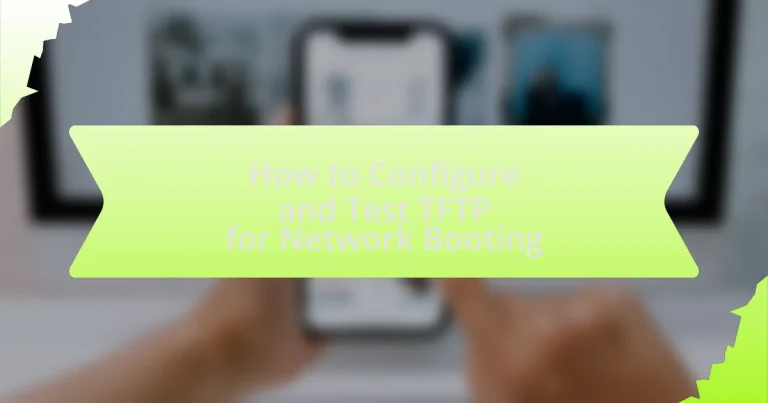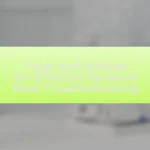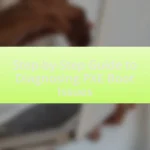The article focuses on configuring and testing Trivial File Transfer Protocol (TFTP) for network booting. It explains the role of TFTP in transferring boot files over a network, particularly for diskless workstations and embedded systems. Key features of TFTP, such as its simplicity, low overhead, and reliance on UDP for faster transmission, are highlighted. The article also covers the prerequisites for setting up TFTP, installation steps across different operating systems, configuration settings, and best practices for optimizing performance and security during TFTP usage. Additionally, it addresses common troubleshooting methods and testing procedures to ensure effective network booting.
What is TFTP and its role in network booting?
TFTP, or Trivial File Transfer Protocol, is a simple, lightweight protocol used for transferring files over a network. In the context of network booting, TFTP plays a crucial role by enabling devices to download boot files, such as operating system images, from a server during the boot process. This is particularly important for diskless workstations or devices that rely on a network to load their operating systems. TFTP operates over UDP, which allows for faster transmission but does not guarantee delivery, making it suitable for environments where speed is prioritized over reliability.
How does TFTP function in a network environment?
TFTP, or Trivial File Transfer Protocol, functions in a network environment by enabling the transfer of files between a client and a server using a simple, connectionless protocol. It operates over UDP (User Datagram Protocol), which allows for faster transmission of data without the overhead of establishing a connection, making it suitable for tasks like network booting and firmware updates. TFTP uses a straightforward command structure, allowing clients to request file uploads or downloads, while the server responds accordingly. The protocol is designed for simplicity and efficiency, often utilized in environments where minimal configuration is required, such as in embedded systems or network devices.
What are the key features of TFTP that support network booting?
The key features of TFTP that support network booting include simplicity, low overhead, and the ability to transfer files without requiring complex configurations. TFTP operates over UDP, which allows for faster transmission of boot files, essential for devices that need to boot quickly from a network. Additionally, TFTP supports the transfer of boot images and configuration files, enabling devices to load their operating systems directly from a server. Its reliance on a straightforward request-response mechanism facilitates easy implementation in environments where minimal setup is desired. These features make TFTP a suitable protocol for network booting scenarios, particularly in environments like PXE (Preboot Execution Environment) where devices need to boot from a network source.
How does TFTP differ from other file transfer protocols?
TFTP, or Trivial File Transfer Protocol, differs from other file transfer protocols primarily in its simplicity and lack of authentication features. Unlike FTP or SFTP, TFTP operates over UDP, which does not establish a connection before data transfer, making it faster but less reliable. TFTP is designed for minimal overhead, supporting only basic file transfer operations without advanced features like directory listing or user authentication, which are standard in protocols like FTP. This simplicity makes TFTP suitable for scenarios such as network booting, where quick and efficient file transfers are essential, but it also means that it lacks the security and robustness found in more complex protocols.
Why is TFTP important for network booting?
TFTP is important for network booting because it enables the transfer of boot files over a network in a simple and efficient manner. This protocol operates on a client-server model, allowing devices to download necessary files to initiate their operating systems without requiring local storage. TFTP’s lightweight nature and minimal overhead make it suitable for environments where resources are limited, such as embedded systems or diskless workstations. Additionally, TFTP uses UDP, which facilitates faster data transfer compared to TCP, further enhancing its effectiveness in network booting scenarios.
What advantages does TFTP provide for booting devices over the network?
TFTP provides several advantages for booting devices over the network, primarily its simplicity and lightweight nature. TFTP operates on a minimalistic protocol that requires less overhead compared to more complex protocols like FTP, making it faster for transferring boot files. Additionally, TFTP uses UDP, which allows for quicker transmission without the need for establishing a connection, further enhancing boot speed. Its straightforward implementation facilitates easy configuration and deployment in environments where devices need to boot from a network source, such as diskless workstations or embedded systems. These characteristics make TFTP a preferred choice for network booting scenarios.
How does TFTP enhance the efficiency of network booting processes?
TFTP enhances the efficiency of network booting processes by providing a lightweight, simple protocol for transferring files over a network. This simplicity allows for faster boot times, as TFTP minimizes overhead compared to more complex protocols, enabling devices to quickly download necessary boot files. Additionally, TFTP operates over UDP, which reduces latency and allows for faster data transmission, further improving the booting speed. The protocol’s ability to support multiple simultaneous transfers also contributes to its efficiency, allowing multiple devices to boot concurrently without significant delays.
How do you configure TFTP for network booting?
To configure TFTP for network booting, first, install a TFTP server on your network, such as Tftpd32 or dnsmasq. Next, configure the TFTP server by specifying the root directory where boot files are stored, ensuring that the server has read permissions for these files. Then, set the appropriate options in the TFTP server configuration, such as enabling the server to listen on the correct network interface and setting the timeout values. Finally, ensure that the DHCP server is configured to point to the TFTP server’s IP address and specify the boot file name in the DHCP options. This setup allows client devices to retrieve the necessary boot files from the TFTP server during the network boot process.
What are the prerequisites for setting up TFTP?
To set up TFTP, the prerequisites include having a TFTP server software installed, a properly configured network environment, and access to the necessary files for transfer. TFTP server software, such as Tftpd32 or SolarWinds TFTP Server, must be installed on a machine that will act as the server. The network environment should allow UDP traffic on port 69, which is the default port for TFTP. Additionally, the files intended for transfer must be located in the designated directory specified in the TFTP server configuration. These components are essential for successful TFTP operation and file transfer.
Which operating systems support TFTP configuration?
Various operating systems support TFTP configuration, including Windows, Linux, and macOS. Windows has built-in TFTP client capabilities, while Linux distributions typically include TFTP server and client functionalities as part of their networking tools. macOS also supports TFTP through its command-line interface. These operating systems enable users to configure TFTP for tasks such as network booting and file transfers, demonstrating their compatibility with TFTP protocols.
What hardware requirements must be met for TFTP setup?
To set up TFTP, the hardware requirements include a server capable of running TFTP software, a network interface card (NIC) for connectivity, and sufficient storage for the files being transferred. The server must meet the minimum specifications for the TFTP software being used, which typically requires a processor with at least 1 GHz speed and 512 MB of RAM. Additionally, a reliable network infrastructure is essential to ensure proper communication between the TFTP server and client devices.
How do you install a TFTP server?
To install a TFTP server, you can use software like Tftpd32 or Tftpd64 for Windows, or install the TFTP server package on Linux using the command “sudo apt-get install tftpd-hpa”. After installation, configure the server by editing the configuration file, typically located at “/etc/default/tftpd-hpa” on Linux, to set the TFTP directory and options. Finally, start the TFTP service using the command “sudo service tftpd-hpa start” on Linux or run the Tftpd32/Tftpd64 application on Windows. This process is validated by the documentation of TFTP server software, which outlines these steps for successful installation and configuration.
What steps are involved in installing TFTP on different operating systems?
To install TFTP on different operating systems, follow these steps:
-
Windows: Open Control Panel, navigate to “Programs and Features,” select “Turn Windows features on or off,” check “TFTP Client,” and click OK. This installs the TFTP client.
-
Linux (Debian/Ubuntu): Use the command
sudo apt-get install tftpin the terminal to install the TFTP client. For the server, usesudo apt-get install tftpd-hpa. -
Linux (CentOS/RHEL): Execute
sudo yum install tftpfor the client andsudo yum install tftp-serverfor the server in the terminal. -
macOS: Open Terminal and use the command
brew install tftp-hpaif Homebrew is installed, or use the built-in TFTP client by accessing it through the terminal.
These steps provide a clear method for installing TFTP across various operating systems, ensuring users can set up TFTP for network booting effectively.
How do you verify the installation of the TFTP server?
To verify the installation of the TFTP server, you can use the command “tftp localhost” in the terminal. This command initiates a TFTP session to the local server, allowing you to test connectivity and functionality. If the TFTP server is correctly installed and running, you should receive a prompt indicating a successful connection, and you can then attempt to upload or download a test file to confirm operational status.
What configuration settings are necessary for TFTP?
To configure TFTP, the necessary settings include specifying the TFTP server’s root directory, setting the appropriate permissions for file access, and configuring the server’s IP address and port. The root directory is where the TFTP server will look for files to serve, and it must be accessible to clients. Permissions must allow read access to the files for clients, ensuring they can download the necessary boot files. The default port for TFTP is UDP port 69, which should be configured to listen for incoming requests. Additionally, firewall settings may need to be adjusted to allow TFTP traffic through this port.
How do you set the TFTP root directory?
To set the TFTP root directory, you need to modify the TFTP server configuration file, typically found at /etc/default/tftpd-hpa on Linux systems. In this file, locate the line that specifies the TFTP_OPTIONS and append the -l option followed by the desired directory path, ensuring that the directory exists and has the appropriate permissions for TFTP access. This method is validated by standard TFTP server configurations, which require the root directory to be explicitly defined for proper file serving.
What security measures should be implemented during TFTP configuration?
To enhance security during TFTP configuration, implement measures such as restricting access to the TFTP server, using firewalls to limit traffic, and employing secure alternatives like SFTP or SCP when possible. Restricting access ensures that only authorized devices can communicate with the TFTP server, reducing the risk of unauthorized data transfers. Firewalls can be configured to allow TFTP traffic only from specific IP addresses, further securing the environment. Additionally, since TFTP does not support encryption, using secure alternatives like SFTP or SCP is recommended to protect data in transit. These practices are essential to mitigate vulnerabilities associated with TFTP, which is inherently less secure than other file transfer protocols.
How do you test TFTP for network booting?
To test TFTP for network booting, initiate a TFTP client on a device and attempt to download a boot file from the TFTP server. This process verifies connectivity and functionality between the client and server. Successful retrieval of the boot file indicates that TFTP is correctly configured for network booting. Additionally, using command-line tools like “tftp” or “tftp-client” allows for testing specific file transfers, confirming that the server is operational and accessible over the network.
What methods can be used to test TFTP functionality?
To test TFTP functionality, one can use methods such as sending a test file transfer, utilizing TFTP client software, and checking server logs for errors. Sending a test file transfer involves using a TFTP client to upload or download a file from the TFTP server, confirming that the transfer completes successfully. TFTP client software, like tftp command-line tools or graphical interfaces, can facilitate this process by providing options to specify the server address and file paths. Additionally, reviewing server logs can reveal any issues encountered during file transfers, such as permission errors or timeouts, thereby validating the TFTP server’s operational status.
How do you perform a basic TFTP transfer test?
To perform a basic TFTP transfer test, you need to use a TFTP client to send a file to a TFTP server and verify the transfer. First, ensure that the TFTP server is running and accessible on the network. Then, from the command line of the client machine, use the command “tftp [server IP] put [filename]” to upload a file or “tftp [server IP] get [filename]” to download a file. Successful completion of the command indicates that the transfer was successful. This method is validated by the fact that TFTP operates over UDP, which allows for quick and simple file transfers without the need for complex configurations.
What tools can assist in testing TFTP connections?
Tools that can assist in testing TFTP connections include TFTP clients like SolarWinds TFTP Server, WinSCP, and tftp-hpa. These tools enable users to send and receive files over TFTP, facilitating the verification of connection stability and performance. For instance, SolarWinds TFTP Server is widely used for its user-friendly interface and robust features, while tftp-hpa is a command-line tool that is often utilized in Linux environments for its simplicity and effectiveness in testing TFTP connections.
How do you troubleshoot common TFTP issues?
To troubleshoot common TFTP issues, first ensure that the TFTP server is running and accessible. Verify that the server’s IP address is correct and that the TFTP service is enabled. Check firewall settings to confirm that UDP port 69 is open, as TFTP operates over this port. Additionally, confirm that the file permissions on the TFTP server allow read access for the files being transferred. If issues persist, examine network connectivity between the client and server, ensuring there are no packet losses or high latency. Finally, review TFTP logs for error messages that can provide specific insights into the problem.
What are the most frequent errors encountered during TFTP operations?
The most frequent errors encountered during TFTP operations include timeout errors, access violations, and file not found errors. Timeout errors occur when the TFTP client does not receive a response from the server within a specified time, often due to network issues or server unavailability. Access violations happen when the client attempts to access a file for which it does not have permission, typically due to incorrect file permissions on the server. File not found errors arise when the requested file does not exist on the server, which can result from incorrect file paths or filenames. These errors are commonly documented in TFTP protocol specifications and network troubleshooting guides, confirming their prevalence in TFTP operations.
How can you resolve connectivity problems with TFTP?
To resolve connectivity problems with TFTP, ensure that the TFTP server is correctly configured and reachable on the network. Verify that the server’s IP address is correct and that it is listening on the appropriate port, typically UDP port 69. Additionally, check firewall settings on both the server and client sides to confirm that they allow TFTP traffic. It is also essential to ensure that the client has the correct permissions to access the TFTP server and that the requested files are available in the designated directory. These steps are supported by the fact that TFTP relies on UDP, which does not establish a connection like TCP, making proper configuration and network accessibility crucial for successful file transfers.
What best practices should be followed when using TFTP for network booting?
When using TFTP for network booting, best practices include ensuring a secure environment, optimizing server settings, and validating file integrity. A secure environment can be achieved by using TFTP in a trusted local network to minimize exposure to potential attacks, as TFTP lacks built-in security features. Optimizing server settings involves configuring the TFTP server for maximum performance, such as adjusting block size and timeout settings to enhance transfer speeds and reliability. Validating file integrity is crucial; using checksums or hashes ensures that the files being transferred are not corrupted, which is essential for successful booting. These practices help maintain a reliable and efficient TFTP network booting process.
How can you optimize TFTP performance in a network environment?
To optimize TFTP performance in a network environment, implement strategies such as increasing the block size, using a faster network protocol, and minimizing network congestion. Increasing the block size can enhance throughput, as TFTP allows for a maximum block size of 65464 bytes, which reduces the number of packets sent. Utilizing a faster protocol, such as UDP with a higher bandwidth, can also improve transfer speeds. Additionally, minimizing network congestion by scheduling transfers during off-peak hours or using Quality of Service (QoS) settings to prioritize TFTP traffic can significantly enhance performance. These methods are supported by network performance studies that demonstrate the correlation between block size and transfer efficiency, as well as the impact of network conditions on data transfer rates.
What are the recommended security practices for TFTP usage?
The recommended security practices for TFTP usage include implementing access controls, using secure alternatives, and monitoring network traffic. Access controls limit who can access the TFTP server, reducing the risk of unauthorized file transfers. Secure alternatives, such as SFTP or FTPS, provide encryption and authentication, addressing the inherent vulnerabilities of TFTP. Monitoring network traffic helps detect suspicious activities, allowing for timely responses to potential security threats. These practices are essential because TFTP lacks built-in security features, making it susceptible to various attacks, including unauthorized access and data interception.