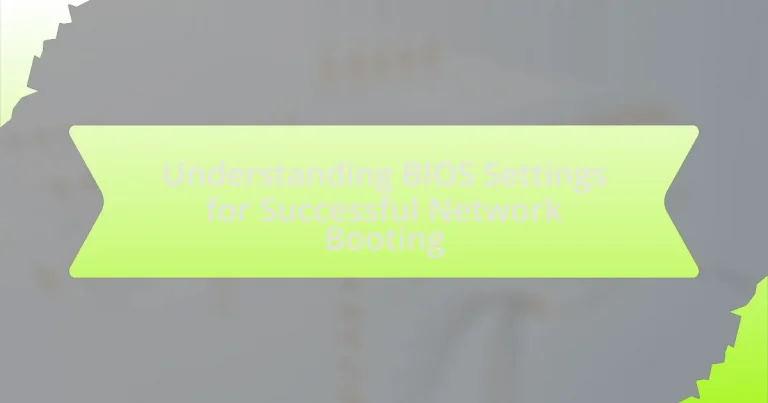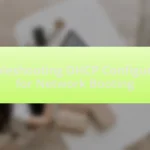BIOS settings are critical configurations stored in a computer’s firmware that dictate hardware initialization and system boot processes, particularly in network booting scenarios. This article explores the role of BIOS settings in network booting, detailing how they influence the boot process, the specific settings necessary for successful network booting, and the implications of incorrect configurations. Key topics include enabling PXE support, configuring boot order, and understanding security settings like Secure Boot. Additionally, the article addresses troubleshooting techniques and best practices for optimizing BIOS settings to enhance network performance and ensure reliable system deployment.
What are BIOS Settings and Their Role in Network Booting?
BIOS settings are configurations stored in the firmware of a computer that control hardware initialization and system boot processes. In the context of network booting, these settings determine the boot order, allowing the system to prioritize booting from a network interface over local storage devices. This is essential for environments where operating systems are loaded from a network server, such as in diskless workstations or centralized management systems. The ability to configure network booting through BIOS settings enables organizations to streamline deployment and management of multiple systems efficiently.
How do BIOS settings influence the boot process?
BIOS settings significantly influence the boot process by determining the order and method through which the system initializes hardware components and loads the operating system. The BIOS (Basic Input/Output System) controls the boot sequence, allowing users to prioritize devices such as hard drives, USB drives, or network interfaces for booting. For instance, if the BIOS is configured to boot from a network interface first, the system will attempt to load an operating system from a network server before checking local storage devices. This capability is essential for network booting scenarios, where systems rely on remote servers for their operating system and applications. Additionally, BIOS settings can enable or disable specific hardware components, impacting the overall boot process by ensuring that only necessary devices are initialized, which can lead to faster boot times and reduced errors during startup.
What specific settings are crucial for network booting?
The specific settings crucial for network booting include enabling PXE (Preboot Execution Environment) support, configuring the boot order to prioritize network devices, and ensuring that the network interface card (NIC) is set to boot from the network. PXE support allows the system to initiate a boot process over the network, while the boot order ensures that the network is checked before local storage devices. Additionally, the NIC must be configured correctly to communicate with the network server, which is essential for retrieving the boot image. These settings are fundamental for successful network booting in a BIOS environment.
How does the boot order affect network booting?
The boot order determines the sequence in which devices are checked for bootable media, directly impacting network booting. If the network boot option is prioritized in the boot order, the system will attempt to boot from the network before checking local drives, enabling successful network booting. Conversely, if local drives are prioritized, the system may bypass the network boot option, preventing the device from booting over the network. This sequence is crucial for environments that rely on network-based operating systems or diskless workstations, as it ensures that the necessary network resources are accessed first for booting.
Why is understanding BIOS settings important for network booting?
Understanding BIOS settings is crucial for network booting because these settings determine the boot order and enable network boot protocols. The BIOS controls the sequence in which devices are checked for bootable media, and if network booting is not prioritized or enabled, the system will not attempt to boot from the network. Additionally, specific configurations, such as enabling PXE (Preboot Execution Environment), are necessary for the system to communicate with network servers for booting. Without proper BIOS settings, devices may fail to boot correctly, leading to operational disruptions in environments that rely on network booting for system deployment and management.
What common issues arise from incorrect BIOS settings?
Incorrect BIOS settings can lead to several common issues, including failure to boot, hardware incompatibility, and system instability. When the BIOS is misconfigured, the computer may not recognize essential components like the hard drive or RAM, resulting in boot errors. Additionally, incorrect settings can prevent the system from properly communicating with peripherals, causing devices to malfunction or not be detected at all. Furthermore, improper voltage or frequency settings can lead to overheating or crashes, compromising system performance and reliability. These issues highlight the critical role of accurate BIOS configuration in ensuring a stable and functional computing environment.
How can proper BIOS configuration enhance network performance?
Proper BIOS configuration can enhance network performance by optimizing hardware settings that directly affect data transmission and connectivity. For instance, enabling features such as PXE (Preboot Execution Environment) allows devices to boot from a network, which can streamline the boot process and reduce downtime. Additionally, configuring the BIOS to prioritize network booting can lead to faster access to network resources, improving overall efficiency. Studies have shown that systems with optimized BIOS settings experience reduced latency and increased throughput, which are critical for high-performance networking environments.
What are the Key BIOS Settings for Successful Network Booting?
The key BIOS settings for successful network booting include enabling PXE (Preboot Execution Environment), setting the boot order to prioritize network devices, and ensuring that the network adapter is configured correctly. PXE must be enabled to allow the system to boot from a network server. The boot order should be adjusted so that the network device is listed before local storage options, ensuring the system attempts to boot from the network first. Additionally, the network adapter settings must be verified to confirm that it is active and properly configured to communicate with the network server. These settings are essential for a successful network boot process.
Which settings need to be enabled for PXE booting?
To enable PXE booting, the following settings must be configured in the BIOS: “Network Boot” or “PXE Boot” must be enabled, and the boot order should prioritize the network adapter over other devices. Additionally, “Secure Boot” may need to be disabled, depending on the system’s configuration. These settings ensure that the system can initiate a boot process from a network server, allowing for network-based operating system installations or recovery options.
What is PXE, and how does it work in the BIOS?
PXE, or Preboot Execution Environment, is a network-based booting protocol that allows computers to boot from a network interface independently of available data storage devices. In the BIOS, PXE works by enabling the network boot option, which allows the system to search for a PXE server on the network during the boot process. When the BIOS detects a PXE-enabled network interface, it sends a DHCP request to locate a PXE server, retrieves the necessary boot files, and initiates the operating system loading process from the network. This functionality is crucial for environments where centralized management and deployment of operating systems are required, such as in enterprise settings.
How do you enable PXE in different BIOS interfaces?
To enable PXE (Preboot Execution Environment) in different BIOS interfaces, access the BIOS setup utility during system startup, typically by pressing keys like F2, F10, DEL, or ESC. Once in the BIOS, navigate to the Boot menu or Boot Options section.
In the Boot menu, look for an option labeled “Network Boot,” “PXE Boot,” or “Boot from Network.” Enable this option by selecting it and changing the setting to “Enabled.” Additionally, ensure that the network device is prioritized in the boot order, often by moving it to the top of the list. Save the changes and exit the BIOS setup.
This process is consistent across various BIOS manufacturers, including AMI, Award, and Phoenix, confirming that enabling PXE generally follows similar steps regardless of the specific interface.
What security settings should be considered for network booting?
Security settings that should be considered for network booting include enabling Secure Boot, configuring PXE (Preboot Execution Environment) settings, and implementing network access controls. Secure Boot ensures that only trusted software is loaded during the boot process, preventing unauthorized code from executing. Proper PXE settings restrict booting to specific devices or networks, reducing the risk of malicious boot attempts. Additionally, network access controls, such as MAC address filtering and VLAN segmentation, help secure the network environment by limiting which devices can initiate a network boot. These measures collectively enhance the security of the network booting process.
How does Secure Boot impact network booting?
Secure Boot impacts network booting by ensuring that only trusted software is loaded during the boot process. This security feature verifies the digital signatures of boot components, which can prevent unauthorized or malicious code from executing. Consequently, if the network booting process involves loading an operating system or bootloader that is not signed or recognized as trusted, Secure Boot may block it, leading to boot failures. This mechanism is crucial for maintaining system integrity and protecting against boot-level attacks.
What are the implications of disabling Secure Boot?
Disabling Secure Boot can lead to increased vulnerability to malware and unauthorized software, as it allows the execution of unsigned code during the boot process. This change compromises the integrity of the system’s boot environment, making it easier for malicious actors to exploit vulnerabilities. Research indicates that systems with Secure Boot enabled are significantly less likely to be compromised by rootkits and bootkits, as Secure Boot ensures that only trusted software is loaded during startup. Therefore, disabling this feature can expose the system to various security risks, including data breaches and system instability.
How to Troubleshoot BIOS Settings for Network Booting?
To troubleshoot BIOS settings for network booting, first access the BIOS setup by pressing the designated key (often F2, DEL, or ESC) during system startup. Once in the BIOS, navigate to the Boot menu and ensure that the network boot option (PXE or similar) is enabled. Additionally, verify that the network device is prioritized above other boot devices in the boot order. If the system fails to boot from the network, check the network connection and ensure that the server providing the boot image is operational and reachable. Confirm that the correct network settings, such as DHCP, are configured properly on the server. These steps are essential as incorrect BIOS settings or network configurations can prevent successful network booting.
What steps can be taken to diagnose boot issues?
To diagnose boot issues, start by checking the power supply and connections to ensure the system is receiving power. Next, verify that all hardware components, such as RAM and hard drives, are properly seated and functioning. Then, access the BIOS settings to confirm that the boot order is correctly configured, prioritizing the appropriate boot device. Additionally, look for any error messages during the boot process, as they can provide clues to the underlying problem. If the system still fails to boot, consider running hardware diagnostics or using recovery media to troubleshoot further. These steps are essential as they systematically address common causes of boot failures, ensuring a thorough examination of both hardware and software configurations.
How can you verify if the network boot option is functioning?
To verify if the network boot option is functioning, access the BIOS or UEFI firmware settings during system startup and check the boot order configuration. Ensure that the network boot option (often labeled as PXE or Network Boot) is enabled and prioritized above other boot devices. Additionally, you can test the functionality by attempting to boot the system from a network server configured for PXE booting. If the system successfully connects to the network server and initiates the boot process, it confirms that the network boot option is operational.
What tools can assist in troubleshooting BIOS settings?
Tools that can assist in troubleshooting BIOS settings include BIOS configuration utilities, hardware diagnostic tools, and system monitoring software. BIOS configuration utilities, such as the built-in setup utility accessed during system boot, allow users to modify settings directly. Hardware diagnostic tools, like MemTest86 for memory testing or manufacturer-specific tools for hard drives, help identify hardware issues that may affect BIOS functionality. System monitoring software, such as HWMonitor, provides real-time data on system temperatures and voltages, which can indicate potential BIOS-related problems. These tools collectively enable users to effectively diagnose and resolve issues related to BIOS settings.
What best practices should be followed when configuring BIOS for network booting?
To configure BIOS for network booting effectively, ensure that the network boot option is enabled and prioritized in the boot order. This allows the system to attempt to boot from the network before other devices. Additionally, verify that the correct network interface card (NIC) is selected for PXE (Preboot Execution Environment) booting, as this is essential for successful network communication during the boot process. It is also important to keep the BIOS firmware updated to support the latest network protocols and security features, which enhances compatibility and performance. Furthermore, securing the network boot environment by implementing authentication methods can prevent unauthorized access and ensure that only trusted devices boot from the network. These practices are validated by industry standards that emphasize the importance of proper configuration and security in network booting scenarios.
How often should BIOS settings be reviewed and updated?
BIOS settings should be reviewed and updated at least once a year or whenever significant hardware changes occur. Regular reviews ensure optimal system performance and compatibility with new components. For instance, updating BIOS can resolve bugs, improve hardware compatibility, and enhance system stability, as evidenced by manufacturer release notes that often accompany BIOS updates.
What are the common mistakes to avoid in BIOS configuration?
Common mistakes to avoid in BIOS configuration include failing to save changes, incorrectly setting boot order, and neglecting to update BIOS firmware. Failing to save changes can lead to reverting to previous settings, which may prevent the system from booting correctly. Incorrectly setting the boot order can result in the system attempting to boot from the wrong device, causing boot failures. Neglecting to update BIOS firmware can leave the system vulnerable to bugs and compatibility issues, as manufacturers often release updates to improve performance and security. These mistakes can significantly hinder successful network booting and overall system functionality.