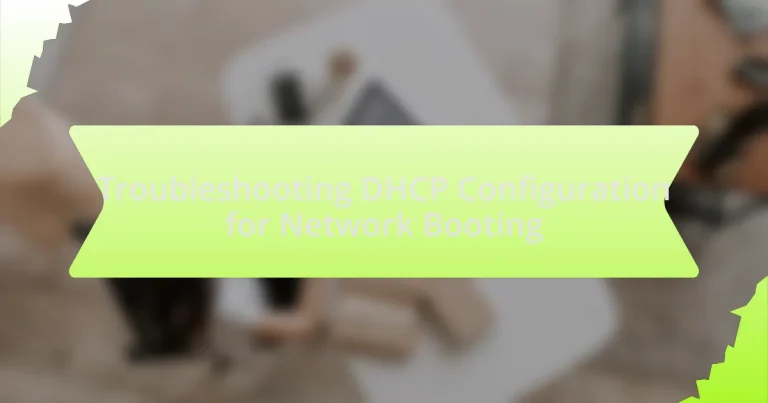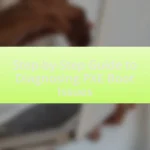Troubleshooting DHCP configuration for network booting is a critical process that involves diagnosing and resolving issues related to the Dynamic Host Configuration Protocol, which is essential for devices to boot over a network. The article outlines the key components of DHCP, including the server, client, options, and lease process, and explains how DHCP interacts with other protocols like BOOTP and TFTP during booting. It also addresses common issues such as misconfigured options, IP address conflicts, and the symptoms of DHCP misconfiguration, while providing effective troubleshooting techniques and best practices for optimizing DHCP settings to enhance network booting efficiency and security.
What is Troubleshooting DHCP Configuration for Network Booting?
Troubleshooting DHCP configuration for network booting involves diagnosing and resolving issues related to the Dynamic Host Configuration Protocol that affect the ability of devices to boot over a network. This process typically includes verifying DHCP server settings, ensuring proper IP address allocation, checking for network connectivity, and confirming that the correct boot options are provided to clients. For instance, if a device fails to receive an IP address, it may indicate a misconfiguration in the DHCP server or network infrastructure, such as incorrect VLAN settings or firewall rules blocking DHCP traffic.
How does DHCP facilitate network booting?
DHCP facilitates network booting by dynamically assigning IP addresses and providing necessary boot configuration parameters to devices during the boot process. When a device initiates a network boot, it sends a broadcast request to the DHCP server, which responds with an IP address and additional information such as the location of the boot file and the boot server. This process allows devices to boot from the network without requiring manual IP configuration, streamlining the deployment of operating systems and applications across multiple devices.
What are the key components of DHCP in network booting?
The key components of DHCP in network booting are the DHCP server, DHCP client, DHCP options, and the DHCP lease process. The DHCP server assigns IP addresses and provides configuration information to clients during the boot process. The DHCP client requests an IP address and configuration settings from the server. DHCP options include parameters such as the boot file name and server address, which are essential for directing clients to the appropriate boot resources. The DHCP lease process governs the duration for which an IP address is assigned to a client, ensuring efficient IP address management. These components work together to facilitate the automatic configuration of devices in a network boot environment.
How does DHCP interact with other network protocols during booting?
DHCP interacts with other network protocols during booting primarily through the use of the Bootstrap Protocol (BOOTP) and the Trivial File Transfer Protocol (TFTP). During the boot process, a client device sends a DHCP Discover message to locate a DHCP server, which responds with a DHCP Offer containing IP configuration details. This interaction is crucial as it allows the client to obtain an IP address and other network settings necessary for further communication.
Once the client receives the DHCP Offer, it may also require additional files to complete the boot process, which is where TFTP comes into play. After the DHCP process, if the client needs to download a boot image or configuration file, it uses TFTP to transfer these files from a server. This sequence illustrates how DHCP relies on BOOTP for initial configuration and TFTP for file transfer, ensuring a seamless booting process.
What common issues arise in DHCP configuration for network booting?
Common issues in DHCP configuration for network booting include incorrect DHCP options, IP address conflicts, and misconfigured DHCP scopes. Incorrect DHCP options, such as failing to specify the boot file name or server address, can prevent clients from booting properly. IP address conflicts occur when multiple devices are assigned the same IP address, leading to connectivity issues. Misconfigured DHCP scopes, which define the range of IP addresses available for assignment, can result in insufficient addresses for clients, causing boot failures. These issues can significantly disrupt network booting processes and require careful configuration and monitoring to resolve.
What are the symptoms of DHCP misconfiguration?
Symptoms of DHCP misconfiguration include devices failing to obtain an IP address, resulting in limited or no network connectivity. Additionally, users may experience intermittent connectivity issues, inability to access network resources, or conflicts with static IP addresses. These symptoms arise because a misconfigured DHCP server may not provide the correct IP address range, lease times, or options necessary for devices to communicate effectively on the network.
How can network devices be affected by DHCP issues?
Network devices can experience connectivity problems due to DHCP issues, which can prevent them from obtaining valid IP addresses. When a device fails to receive an IP address from a DHCP server, it may default to an automatic private IP address (APIPA), resulting in limited or no network access. Additionally, if the DHCP server is misconfigured or overloaded, devices may face delays or timeouts in acquiring IP addresses, leading to disruptions in network services. These disruptions can hinder essential functions such as file sharing, internet access, and communication between devices on the network.
Why is proper DHCP configuration critical for network booting?
Proper DHCP configuration is critical for network booting because it ensures that devices receive the correct network settings and boot files necessary for startup. When DHCP is configured accurately, it assigns IP addresses, subnet masks, gateways, and other essential parameters to client devices, enabling them to communicate effectively on the network. For instance, a misconfigured DHCP server may lead to IP address conflicts or incorrect boot file paths, resulting in devices failing to boot or connect to the network. This is particularly important in environments using PXE (Preboot Execution Environment), where devices rely on DHCP to locate and download the operating system image needed for booting.
What impact does DHCP configuration have on boot time?
DHCP configuration significantly impacts boot time by determining how quickly a device can obtain an IP address and necessary network settings. When a device boots, it relies on DHCP to receive its IP address, subnet mask, gateway, and DNS information. If the DHCP server is slow to respond or if there are configuration issues, such as incorrect IP address ranges or network connectivity problems, the device may experience delays during the boot process. Studies have shown that improper DHCP settings can lead to boot delays of several seconds to minutes, particularly in environments with multiple devices attempting to connect simultaneously.
How does DHCP configuration affect network security during booting?
DHCP configuration significantly impacts network security during booting by determining how devices receive their IP addresses and network settings. A poorly configured DHCP server can lead to unauthorized devices gaining access to the network, as it may assign IP addresses to rogue devices, allowing them to intercept traffic or launch attacks. For instance, if DHCP is set to allow any device to connect without proper authentication, it increases the risk of man-in-the-middle attacks. Additionally, DHCP snooping can be implemented to mitigate these risks by ensuring that only trusted DHCP servers can assign IP addresses, thus enhancing security during the boot process.
What steps can be taken to troubleshoot DHCP configuration issues?
To troubleshoot DHCP configuration issues, first verify the DHCP server’s operational status and ensure it is running without errors. Check the server logs for any error messages that indicate problems with the DHCP service. Next, confirm that the DHCP scope is correctly configured, including the IP address range, subnet mask, and lease duration. Ensure that the DHCP server is authorized in Active Directory if applicable, as unauthorized servers will not provide IP addresses. Additionally, inspect network connectivity between the DHCP server and clients, ensuring that there are no firewall rules blocking DHCP traffic on ports 67 and 68. Finally, use tools like DHCP Client and DHCP Server logs to analyze the communication between clients and the server, identifying any specific failures in the DHCP handshake process.
How can logs be used to identify DHCP problems?
Logs can be used to identify DHCP problems by providing detailed records of DHCP transactions, including lease requests, acknowledgments, and errors. Analyzing these logs allows network administrators to pinpoint issues such as IP address conflicts, failed lease assignments, or unauthorized DHCP servers. For instance, if logs show repeated DHCPDISCOVER messages without corresponding DHCPOFFER responses, it indicates that clients are not receiving IP addresses, which could be due to server misconfigurations or network connectivity issues. Additionally, logs can reveal patterns of DHCP failures, helping to diagnose whether the problem is isolated to specific devices or widespread across the network.
What tools are available for diagnosing DHCP issues?
Tools available for diagnosing DHCP issues include Wireshark, DHCPing, and ipconfig. Wireshark is a network protocol analyzer that captures and displays DHCP traffic, allowing users to analyze the communication between clients and servers. DHCPing is a command-line tool that can send DHCP requests to a server to test its response. The ipconfig command, available on Windows systems, provides information about the current DHCP configuration and can release or renew DHCP leases. These tools are widely used in network troubleshooting to identify and resolve DHCP-related problems effectively.
How can DHCP settings be optimized for better network booting?
To optimize DHCP settings for better network booting, configure the DHCP server to provide the correct boot options, including the boot file name and server address. Ensuring that the DHCP server is set to deliver options like Option 66 (TFTP server name) and Option 67 (bootfile name) is crucial for directing clients to the appropriate boot resources. Additionally, reducing the lease time can help in environments with frequent reboots, allowing devices to obtain IP addresses more quickly. According to industry best practices, maintaining a dedicated VLAN for PXE booting can also enhance performance by minimizing broadcast traffic and improving response times.
What best practices should be followed for DHCP configuration?
To ensure effective DHCP configuration, it is essential to follow best practices such as defining a clear IP address range, implementing reservations for critical devices, and regularly monitoring DHCP logs. A well-defined IP address range prevents conflicts and ensures efficient address allocation, while reservations guarantee that important devices, like servers and printers, receive consistent IP addresses. Monitoring DHCP logs helps identify issues promptly, allowing for quick troubleshooting and maintaining network stability. These practices contribute to a reliable and efficient DHCP environment, essential for seamless network booting.
How can redundancy be implemented in DHCP for network booting?
Redundancy in DHCP for network booting can be implemented through the use of DHCP failover and multiple DHCP servers. DHCP failover allows two DHCP servers to share the load and provide backup for each other, ensuring that if one server fails, the other can continue to assign IP addresses and provide configuration information to clients. This setup can be configured in either a load-balancing mode, where both servers respond to requests, or a hot standby mode, where one server is active while the other remains on standby.
Additionally, deploying multiple DHCP servers across different network segments can enhance redundancy by ensuring that clients can still receive DHCP services even if one segment becomes unavailable. This approach is supported by the DHCP protocol, which allows clients to broadcast requests and receive responses from any available server within the same broadcast domain. Implementing these strategies ensures continuous availability of DHCP services, which is critical for network booting processes.
What are the most effective troubleshooting techniques for DHCP configuration?
The most effective troubleshooting techniques for DHCP configuration include verifying DHCP server settings, checking network connectivity, and analyzing DHCP logs. Verifying DHCP server settings ensures that the server is configured with the correct IP address range, subnet mask, and options for clients. Checking network connectivity involves confirming that clients can reach the DHCP server and that there are no firewall rules blocking DHCP traffic. Analyzing DHCP logs provides insights into lease requests and errors, helping to identify issues such as IP address exhaustion or misconfigured options. These techniques are essential for diagnosing and resolving DHCP-related problems efficiently.
How can you systematically approach DHCP troubleshooting?
To systematically approach DHCP troubleshooting, begin by verifying the DHCP server’s operational status and configuration settings. Ensure that the server is running and that the DHCP service is enabled, as a non-operational server will prevent clients from obtaining IP addresses. Next, check the DHCP scope to confirm that there are available IP addresses for assignment; if the scope is exhausted, clients will not receive an IP address.
Additionally, examine network connectivity between the DHCP server and clients, ensuring that there are no firewall rules or network issues blocking DHCP traffic, which typically uses UDP ports 67 and 68. Use tools like packet sniffers to monitor DHCP requests and responses, confirming that clients are sending requests and the server is responding appropriately.
Finally, review DHCP logs for any error messages or warnings that could indicate configuration issues or conflicts. This systematic approach, focusing on server status, scope availability, network connectivity, and log analysis, provides a comprehensive method for diagnosing and resolving DHCP-related problems.
What common pitfalls should be avoided during DHCP troubleshooting?
Common pitfalls to avoid during DHCP troubleshooting include overlooking IP address conflicts, failing to verify DHCP server availability, and neglecting to check client configurations. IP address conflicts can lead to connectivity issues, as multiple devices may attempt to use the same address, causing network disruptions. Ensuring the DHCP server is operational is crucial, as an unavailable server will prevent clients from obtaining IP addresses. Additionally, client configurations must be verified to confirm they are set to obtain an IP address automatically; misconfigurations can lead to failure in receiving DHCP offers.