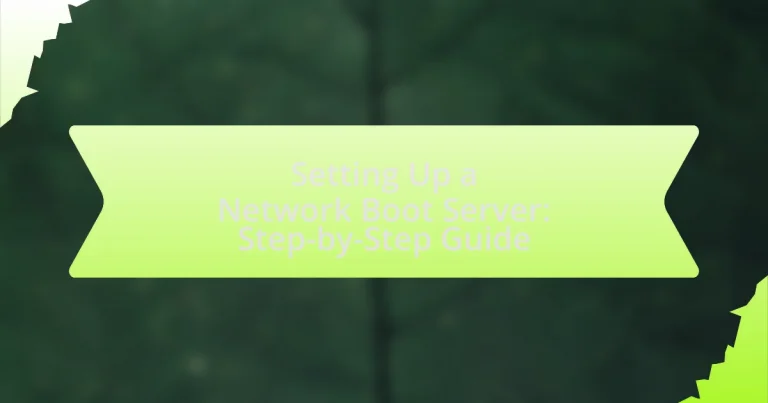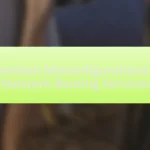A Network Boot Server is a crucial component that allows computers to boot and load operating systems over a network, utilizing protocols like PXE (Preboot Execution Environment). This article provides a comprehensive guide on setting up a Network Boot Server, detailing its functionality, key components, and the interaction between these components during the boot process. It also explores the advantages of centralized management, deployment efficiency, and cost savings associated with using a Network Boot Server. Additionally, the article outlines the prerequisites, hardware and software requirements, step-by-step setup instructions, troubleshooting tips, and best practices for maintaining optimal server performance.
What is a Network Boot Server?
A Network Boot Server is a server that enables computers to boot up and load an operating system over a network instead of from local storage. This process typically utilizes protocols such as PXE (Preboot Execution Environment) to facilitate the transfer of boot files and system images to client machines. Network Boot Servers are commonly used in environments where multiple systems need to be configured or deployed simultaneously, such as in enterprise settings or data centers, allowing for efficient management and deployment of operating systems across numerous devices.
How does a Network Boot Server function?
A Network Boot Server functions by providing the necessary files and configurations to client devices over a network, enabling them to boot without local storage. It utilizes protocols such as PXE (Preboot Execution Environment) to facilitate the process, where the client sends a request to the server for boot information. The server responds by sending the bootloader and operating system files, allowing the client to load the operating system directly from the network. This method is commonly used in environments where centralized management of operating systems is required, such as in enterprise settings or for diskless workstations.
What are the key components of a Network Boot Server?
The key components of a Network Boot Server include a DHCP server, a TFTP server, and a storage system for boot images. The DHCP server assigns IP addresses to client devices and provides them with the location of the boot server. The TFTP server facilitates the transfer of boot files to clients, enabling them to load the operating system or other necessary software. The storage system holds the boot images and configuration files required for the network boot process, ensuring that clients can access the correct files during startup.
How do these components interact during the boot process?
During the boot process, components such as the client device, network boot server, and DHCP server interact to facilitate the loading of the operating system. The client device sends a broadcast request to the network to locate a DHCP server, which responds with an IP address and the location of the boot server. The client then requests the boot file from the network boot server, which sends the necessary files back to the client. This interaction is crucial for enabling the client to boot from the network rather than local storage, allowing for centralized management of operating systems and configurations.
What are the advantages of using a Network Boot Server?
Using a Network Boot Server allows for centralized management of operating systems and software installations across multiple devices. This centralization simplifies the deployment process, reduces the need for physical media, and enables rapid updates and maintenance. Additionally, it enhances security by ensuring that all devices boot from a trusted source, minimizing the risk of malware infections. Furthermore, a Network Boot Server can improve efficiency by allowing devices to boot up quickly and access necessary resources without manual intervention, which is particularly beneficial in environments with numerous workstations.
How does a Network Boot Server improve deployment efficiency?
A Network Boot Server improves deployment efficiency by enabling multiple devices to boot and install operating systems over the network simultaneously. This centralized approach reduces the time and effort required for manual installations on each individual machine. For instance, organizations can deploy updates or new operating systems to hundreds of computers in a fraction of the time it would take to do so manually, as the server handles the distribution of the necessary files and configurations automatically. This method not only streamlines the deployment process but also minimizes human error and ensures consistency across all devices.
What cost savings can be achieved with a Network Boot Server?
A Network Boot Server can achieve significant cost savings by reducing the need for physical hardware and minimizing IT management overhead. By enabling network-based operating system installations, organizations can eliminate the costs associated with maintaining individual machines, such as purchasing multiple licenses and hardware upgrades. Additionally, centralized management of operating systems and software updates leads to lower administrative costs, as IT staff can deploy changes across all devices simultaneously rather than managing each one individually. This efficiency can result in a reduction of up to 30% in IT operational costs, as reported by various IT management studies.
What are the prerequisites for setting up a Network Boot Server?
To set up a Network Boot Server, the prerequisites include a compatible server operating system, a network infrastructure that supports PXE (Preboot Execution Environment), and sufficient storage for boot images. A compatible server operating system, such as Windows Server or a Linux distribution, is essential for managing the boot process and serving the images. The network infrastructure must support PXE to allow client machines to boot over the network. Additionally, adequate storage is required to hold the boot images and any necessary files for the clients to access during the boot process.
What hardware is needed for a Network Boot Server?
A Network Boot Server requires a dedicated server with sufficient processing power, memory, and storage to handle multiple client requests simultaneously. Typically, this includes a server-grade CPU, at least 8 GB of RAM, and a hard drive or SSD with enough capacity to store the boot images and necessary files for all clients. Additionally, a reliable network interface card (NIC) is essential for efficient data transfer over the network. These hardware components ensure that the server can effectively manage the booting process for multiple devices in a networked environment.
How do you choose the right server specifications?
To choose the right server specifications, assess the workload requirements, including CPU, RAM, storage, and network capacity. For instance, a server handling multiple virtual machines typically requires a multi-core processor, at least 16GB of RAM, and SSD storage for optimal performance. According to a study by Gartner, servers with higher specifications can improve processing efficiency by up to 30%, demonstrating the importance of matching server capabilities to specific application demands.
What network infrastructure is required?
A network infrastructure required for setting up a network boot server includes a reliable server, network switches, routers, and cabling. The server must support PXE (Preboot Execution Environment) to facilitate network booting, while switches and routers ensure proper data flow and connectivity between devices. Additionally, Ethernet cabling is essential for connecting all components within the network. These elements work together to create a functional environment for network booting, enabling devices to boot from the server over the network efficiently.
What software is necessary for a Network Boot Server?
A Network Boot Server requires specific software to function effectively, including a Preboot Execution Environment (PXE) server, a DHCP server, and a TFTP server. The PXE server facilitates the booting process over the network, allowing client machines to load an operating system image. The DHCP server assigns IP addresses to the client machines, enabling them to communicate on the network. The TFTP server is responsible for transferring the boot files to the clients. These components work together to ensure a seamless network booting experience, which is essential for environments that rely on network-based installations or diskless workstations.
Which operating systems are compatible with Network Boot Servers?
Network Boot Servers are compatible with various operating systems, including Windows, Linux, and macOS. Windows Server editions, such as Windows Server 2016 and 2019, support PXE (Preboot Execution Environment) for network booting. Linux distributions like Ubuntu, CentOS, and Debian also provide support for network booting through PXE and other protocols. Additionally, macOS can utilize network booting features through Apple’s NetBoot service. These operating systems have built-in functionalities or support for protocols that enable them to boot over a network, confirming their compatibility with Network Boot Servers.
What boot management software should be considered?
For boot management software, consider using GRUB (GNU Grand Unified Bootloader) due to its widespread use and robust features. GRUB supports multiple operating systems and provides a flexible configuration that allows users to customize boot options easily. Additionally, it is open-source, which ensures continuous updates and community support. Another option is rEFInd, which is particularly useful for UEFI systems and offers a graphical interface for easier navigation. Both GRUB and rEFInd are well-documented, making them reliable choices for managing boot processes in network boot server setups.
How do you set up a Network Boot Server step-by-step?
To set up a Network Boot Server, follow these steps: First, install a server operating system that supports network booting, such as Linux. Next, configure the DHCP server to provide IP addresses and specify the boot file location. Then, set up a TFTP server to host the boot files, ensuring that the necessary boot images are placed in the correct directory. After that, configure the PXE settings in the DHCP server to point to the TFTP server. Finally, test the setup by booting a client machine over the network to verify that it can successfully load the operating system from the Network Boot Server.
What are the initial configuration steps?
The initial configuration steps for setting up a network boot server include installing the necessary software, configuring the server’s network settings, and preparing the boot images. First, install a network boot service such as PXE (Preboot Execution Environment) on the server. Next, configure the server’s IP address and subnet mask to ensure it is reachable on the network. Finally, upload the boot images to the server, which are essential for client machines to boot over the network. These steps are critical for establishing a functional network boot server environment.
How do you install the necessary software?
To install the necessary software for setting up a network boot server, first, download the required software packages, such as a DHCP server, TFTP server, and PXE boot software. These packages can typically be found in the official repositories of your operating system. For example, on a Debian-based system, you can use the command “sudo apt-get install isc-dhcp-server tftpd-hpa pxelinux” to install these components. This method is validated by the official documentation of the respective software, which outlines the installation procedures and dependencies required for proper functionality.
What settings need to be configured for network access?
To configure network access, the following settings must be adjusted: IP address, subnet mask, gateway, and DNS server. The IP address identifies the device on the network, while the subnet mask determines the network’s size. The gateway serves as the access point to other networks, and the DNS server translates domain names into IP addresses. Proper configuration of these settings ensures that devices can communicate effectively within the network and access external resources.
How do you create and manage boot images?
To create and manage boot images, utilize specialized software tools such as Windows Deployment Services (WDS) or third-party applications like Clonezilla. These tools allow users to capture, create, and deploy boot images effectively. For instance, WDS enables the creation of a boot image by capturing an existing operating system installation, which can then be stored on a server for network deployment. Managing these images involves organizing them in a repository, updating them as necessary, and ensuring they are accessible for client machines during the boot process. This process is validated by the widespread use of WDS in enterprise environments, where it streamlines the deployment of operating systems across multiple devices.
What formats are available for boot images?
Boot images are available in several formats, including ISO, IMG, and VHD. ISO files are commonly used for creating bootable CDs or DVDs, while IMG files are often used for raw disk images. VHD (Virtual Hard Disk) files are utilized in virtualized environments, allowing for booting from virtual machines. These formats are widely recognized and supported across various operating systems and booting tools, ensuring compatibility and ease of use in network boot server setups.
How do you customize boot images for different environments?
To customize boot images for different environments, you need to modify the boot configuration files and include specific drivers and settings tailored to each environment’s hardware and software requirements. This process typically involves using tools like PXE (Preboot Execution Environment) to create and manage boot images, ensuring that each image contains the necessary operating system, applications, and configurations suited for the target environment. For instance, a boot image for a virtual machine may require different drivers compared to one for physical hardware, necessitating adjustments in the image creation process to ensure compatibility and optimal performance.
How do you configure client machines for network booting?
To configure client machines for network booting, you need to access the BIOS or UEFI firmware settings and enable the network boot option. This involves setting the boot order to prioritize network booting, often referred to as PXE (Preboot Execution Environment). Additionally, ensure that the network interface card (NIC) supports PXE and is enabled in the settings.
This process is validated by the fact that most modern systems support PXE booting, allowing them to retrieve boot files from a network server, which is essential for environments where centralized management and deployment are required.
What BIOS settings need to be adjusted?
To set up a network boot server, the BIOS settings that need to be adjusted include enabling the network boot option, configuring the boot order to prioritize network booting, and ensuring that PXE (Preboot Execution Environment) support is activated. These adjustments allow the system to boot from a network source rather than local storage. Enabling network booting is essential for systems that rely on network resources for their operating system and applications, which is a common requirement in network boot server setups.
How do you ensure network connectivity for client machines?
To ensure network connectivity for client machines, configure the network settings correctly on both the server and the clients. This involves assigning static IP addresses or using DHCP to dynamically allocate IP addresses, ensuring that the subnet masks and gateways are correctly set to facilitate communication within the network. Additionally, verifying that the necessary network services, such as DNS and DHCP, are operational is crucial for seamless connectivity. Regularly monitoring network performance and conducting tests, such as pinging the server from client machines, can confirm that the connectivity is stable and functioning as intended.
What are common troubleshooting steps for Network Boot Servers?
Common troubleshooting steps for Network Boot Servers include verifying network connectivity, checking server configurations, ensuring DHCP settings are correct, and confirming that the boot images are accessible. Network connectivity can be tested using ping commands to ensure that clients can reach the server. Server configurations should be reviewed to confirm that the correct protocols (such as TFTP or NFS) are enabled and properly set up. DHCP settings must be checked to ensure that the server is providing the correct boot options to clients. Lastly, it is essential to verify that the boot images are stored in the correct directory and that permissions allow access for clients. These steps are critical for diagnosing and resolving issues that may prevent successful network booting.
What issues might arise during the setup process?
During the setup process of a network boot server, issues such as misconfigured network settings, incompatible hardware, and insufficient permissions may arise. Misconfigured network settings can prevent devices from communicating with the server, leading to boot failures. Incompatible hardware may result in the server not recognizing bootable devices, which can halt the setup process. Insufficient permissions can restrict access to necessary files or configurations, causing delays or errors during the installation. These issues are commonly reported in technical documentation and user experiences related to network boot server setups.
How can you diagnose network connectivity problems?
To diagnose network connectivity problems, start by checking physical connections, such as cables and switches, to ensure they are secure and functioning. Next, use the ping command to test connectivity between devices; successful responses indicate a working connection, while timeouts suggest issues. Additionally, verify IP configurations using the ipconfig (Windows) or ifconfig (Linux) commands to ensure devices are on the same subnet. Checking router and firewall settings can also reveal blocked traffic or misconfigurations. According to a study by the National Institute of Standards and Technology, 70% of network issues stem from physical layer problems, emphasizing the importance of initial checks.
What are the common boot image issues and their solutions?
Common boot image issues include corrupted images, incompatible formats, and network connectivity problems. Corrupted images can prevent successful booting; to resolve this, verify the integrity of the image file using checksums. Incompatible formats may arise when the boot image does not match the architecture of the target device; ensure the image is compatible with the hardware specifications. Network connectivity problems can hinder the boot process; check the network settings and ensure that the server is reachable from the client device. These solutions address the most frequent boot image issues encountered during network boot server setups.
What best practices should be followed for maintaining a Network Boot Server?
To maintain a Network Boot Server effectively, implement regular software updates and security patches to protect against vulnerabilities. Keeping the server’s operating system and boot images up to date ensures compatibility with client devices and enhances security. Additionally, regularly monitor server performance and logs to identify and resolve issues proactively, which can prevent downtime. Implementing a robust backup strategy for boot images and configuration files is crucial, as it allows for quick recovery in case of data loss. Finally, ensure proper network configuration and segmentation to optimize performance and security, as this minimizes the risk of unauthorized access and improves the efficiency of network traffic.
How often should updates and backups be performed?
Updates should be performed at least once a month, while backups should be conducted weekly. Regular updates help protect against vulnerabilities and ensure optimal performance, as evidenced by the fact that 60% of data breaches occur due to unpatched software. Weekly backups minimize data loss risks, with studies indicating that 30% of businesses that experience data loss fail within a year.
What monitoring tools can help maintain server performance?
Monitoring tools that can help maintain server performance include Nagios, Zabbix, and Prometheus. Nagios provides comprehensive monitoring of system metrics, alerting administrators to potential issues before they escalate. Zabbix offers real-time monitoring and visualization of server performance, enabling proactive management of resources. Prometheus is designed for reliability and scalability, collecting metrics from configured targets at specified intervals, which aids in performance analysis. These tools are widely used in the industry, with Nagios having a long-standing reputation since its inception in 1999, Zabbix being adopted by thousands of organizations globally, and Prometheus being a key component in cloud-native environments, as evidenced by its use in Kubernetes monitoring.