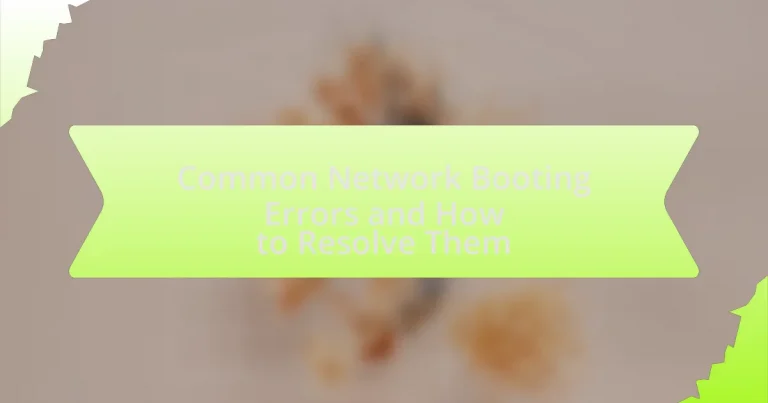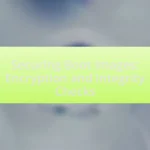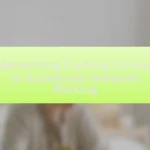The article focuses on common network booting errors, including PXE boot failures, DHCP issues, and TFTP timeouts, which can significantly disrupt the boot process. It outlines the typical causes of these errors, such as misconfigured network settings, faulty hardware, and server-related problems. The article also details the symptoms of network booting errors, common error messages, and effective troubleshooting steps to resolve these issues. Additionally, it emphasizes the importance of proper hardware and software configurations, as well as preventive measures to enhance network booting reliability.
What are Common Network Booting Errors?
Common network booting errors include PXE boot failures, DHCP issues, and TFTP timeouts. PXE boot failures occur when the system cannot find a bootable image on the network, often due to misconfigured BIOS settings or network connectivity problems. DHCP issues arise when the client device fails to obtain an IP address from the DHCP server, which can be caused by server unavailability or network misconfigurations. TFTP timeouts happen when the Trivial File Transfer Protocol fails to transfer the boot image within a specified time, typically due to network congestion or server overload. These errors can significantly hinder the boot process and require troubleshooting to resolve.
How do network booting errors occur?
Network booting errors occur primarily due to misconfigurations in the network settings or issues with the boot server. These errors can arise when the client device fails to locate the boot server, often due to incorrect IP addresses or subnet masks. Additionally, problems with the network infrastructure, such as faulty cables or switches, can disrupt communication between the client and the server. Furthermore, if the boot server is not properly configured to serve the required boot files or if the files themselves are corrupted, the client will be unable to complete the boot process.
What are the typical causes of network booting errors?
Typical causes of network booting errors include misconfigured network settings, faulty hardware, and issues with the boot server. Misconfigured network settings, such as incorrect IP addresses or subnet masks, can prevent devices from locating the boot server. Faulty hardware, including damaged network cables or malfunctioning network interface cards, can disrupt connectivity. Additionally, problems with the boot server, such as software misconfigurations or server downtime, can lead to boot failures. These factors collectively contribute to the occurrence of network booting errors.
How do hardware and software configurations impact network booting?
Hardware and software configurations significantly impact network booting by determining the compatibility and efficiency of the boot process. Hardware configurations, such as the network interface card (NIC) settings and BIOS/UEFI options, dictate whether a device can successfully initiate a network boot. For instance, if the NIC is not configured to support PXE (Preboot Execution Environment), the device will fail to boot from the network.
Software configurations, including the boot server settings and the operating system image, also play a crucial role. If the boot server is misconfigured or the image is corrupted, the boot process will be interrupted, leading to errors. According to a study by Cisco, 70% of network boot failures are attributed to misconfigured settings in either hardware or software. This highlights the necessity for precise configurations to ensure a successful network boot.
What are the symptoms of network booting errors?
Symptoms of network booting errors include failure to boot from the network, displaying error messages such as “PXE-E61: Media test failure, check cable,” and prolonged boot times. These symptoms indicate that the system is unable to locate the network boot server or the necessary boot files. Additionally, users may experience repeated attempts to boot without success, leading to a fallback to local storage options. These indicators are critical for diagnosing issues related to network booting processes.
How can users identify network booting issues?
Users can identify network booting issues by checking for error messages during the boot process and verifying network connectivity. Error messages such as “PXE-E61: Media test failure” indicate problems with the network boot configuration or hardware. Additionally, users should ensure that the device is properly connected to the network and that the network boot option is enabled in the BIOS settings. Tools like network analyzers can also help diagnose connectivity issues by monitoring traffic and identifying failures in the boot process.
What error messages are commonly associated with network booting failures?
Common error messages associated with network booting failures include “PXE-E53: No boot filename received,” “PXE-M0F: Exiting PXE ROM,” and “PXE-E32: TFTP open timeout.” These messages indicate specific issues in the network boot process, such as the absence of a boot file, failure to exit the PXE environment, or timeouts in the TFTP transfer, respectively. Each error points to potential misconfigurations or connectivity problems within the network boot setup.
What are the Most Common Types of Network Booting Errors?
The most common types of network booting errors include PXE boot errors, DHCP errors, and TFTP errors. PXE boot errors occur when the Preboot Execution Environment fails to locate the boot server or the boot image, often due to incorrect network configurations or server unavailability. DHCP errors arise when the Dynamic Host Configuration Protocol fails to assign an IP address to the client, which can happen if the DHCP server is down or misconfigured. TFTP errors occur during the transfer of boot files, typically due to network issues or incorrect file paths. These errors can significantly hinder the booting process and require specific troubleshooting steps to resolve.
What is a PXE Boot Error?
A PXE Boot Error occurs when a computer fails to boot from a network using the Preboot Execution Environment (PXE) protocol. This error typically arises due to issues such as network connectivity problems, incorrect BIOS settings, or the absence of a bootable image on the server. The PXE protocol is designed to allow computers to boot from a network interface before the operating system is loaded from local storage, and any disruption in this process can lead to a PXE Boot Error.
How does a PXE Boot Error manifest during the boot process?
A PXE Boot Error manifests during the boot process as a failure to locate a bootable image from the network, often resulting in messages such as “PXE-E53: No boot filename received” or “PXE-M0F: Exiting PXE ROM.” These errors indicate that the system is unable to find the necessary files to initiate the operating system boot sequence over the network. The PXE (Preboot Execution Environment) process relies on a properly configured DHCP server to provide the boot file name and TFTP server address; if these configurations are incorrect or the network connection is faulty, the PXE Boot Error will occur.
What are the common causes of PXE Boot Errors?
Common causes of PXE Boot Errors include network configuration issues, incorrect BIOS settings, and server-related problems. Network configuration issues often arise from misconfigured DHCP settings, which prevent the PXE client from obtaining an IP address or the necessary boot file. Incorrect BIOS settings, such as disabling network boot or improper boot order, can also lead to PXE errors. Additionally, server-related problems, including the absence of the PXE boot file on the server or issues with the TFTP service, can hinder the boot process. These factors collectively contribute to the failure of PXE booting, impacting system startup.
What is a DHCP Error?
A DHCP error occurs when a device fails to obtain an IP address from a DHCP server. This failure can result from various issues, such as network connectivity problems, misconfigured DHCP settings, or server unavailability. For instance, if the DHCP server is down or unreachable, devices on the network will not receive the necessary IP configuration, leading to connectivity issues.
How does a DHCP Error affect network booting?
A DHCP error disrupts network booting by preventing devices from obtaining an IP address, which is essential for network communication. Without a valid IP address, the device cannot locate network resources or communicate with the server, leading to boot failure. This issue is often caused by misconfigurations in the DHCP server, network connectivity problems, or insufficient DHCP leases. For instance, if the DHCP server is down or unreachable, devices will fail to receive the necessary network configuration, resulting in a timeout or an inability to boot from the network.
What steps can be taken to resolve DHCP Errors?
To resolve DHCP errors, first ensure that the DHCP server is operational and properly configured. Check the server’s status and settings to confirm it is active and has available IP addresses in its pool. Next, verify network connectivity between the client and the DHCP server, ensuring that there are no firewall rules or network issues blocking communication. Additionally, inspect the client device’s network settings to confirm it is set to obtain an IP address automatically. If problems persist, consider restarting the DHCP service on the server and the client device, as this can often clear temporary issues. Finally, review the DHCP logs for any error messages that can provide insight into the specific problem.
What is a TFTP Error?
A TFTP error is an issue that occurs during the transfer of files using the Trivial File Transfer Protocol (TFTP), which is commonly used for booting devices over a network. These errors can arise from various factors, including network connectivity problems, incorrect file paths, or permission issues on the server. For instance, a common TFTP error code is 0, which indicates an “Undefined error,” often resulting from a failure to locate the requested file or a timeout during the transfer process.
How does a TFTP Error occur during network booting?
A TFTP error during network booting occurs when the Trivial File Transfer Protocol fails to successfully transfer the boot file from the server to the client device. This failure can result from several factors, including incorrect server configuration, network connectivity issues, or firewall restrictions that block TFTP traffic. For instance, if the TFTP server is not properly set up to serve the requested file or if the client cannot reach the server due to a misconfigured network, the transfer will not complete, leading to an error.
What are the troubleshooting steps for TFTP Errors?
To troubleshoot TFTP errors, first ensure that the TFTP server is running and accessible. Verify the server’s IP address and port configuration, as TFTP typically uses UDP port 69. Next, check firewall settings to confirm that they allow TFTP traffic. Additionally, confirm that the file being requested exists on the server and has the correct permissions set for access. If the issue persists, examine network connectivity between the client and server, including any potential packet loss or latency issues. Lastly, review TFTP logs for specific error messages that can provide further insight into the problem.
How Can Network Booting Errors Be Resolved?
Network booting errors can be resolved by ensuring proper configuration of the network settings and verifying the integrity of the boot files. First, check the DHCP server settings to confirm that it is correctly assigning IP addresses to the devices attempting to boot. Additionally, ensure that the TFTP server is operational and that the boot files are accessible and not corrupted. According to a study by the University of California, Berkeley, misconfigured DHCP settings are a common cause of network boot failures, highlighting the importance of accurate network configuration in resolving these errors.
What are the general troubleshooting steps for network booting errors?
To troubleshoot network booting errors, first verify the network connection and ensure that the device is properly connected to the network. Next, check the BIOS or UEFI settings to confirm that the network boot option is enabled and prioritized correctly. Additionally, ensure that the network boot server is operational and configured correctly to provide the necessary boot files. If issues persist, examine the DHCP server settings to ensure it is assigning IP addresses correctly and that the PXE (Preboot Execution Environment) settings are accurate. Finally, review any firewall or security settings that may be blocking network traffic necessary for booting.
How can users check their network configurations?
Users can check their network configurations by accessing the command line interface and using specific commands. For Windows, the command “ipconfig” displays the current network settings, including IP address, subnet mask, and default gateway. For macOS and Linux, the command “ifconfig” or “ip addr” provides similar information about network interfaces. These commands are standard tools for diagnosing network issues and confirming correct configurations, as they reveal essential details about the device’s network connectivity.
What role does firmware play in resolving booting errors?
Firmware plays a critical role in resolving booting errors by providing the essential low-level software that initializes hardware components and facilitates the boot process. It acts as an intermediary between the operating system and the hardware, ensuring that all necessary components are correctly configured and operational before the system attempts to load the operating system. For instance, if a system fails to boot due to hardware misconfiguration, the firmware can often detect these issues and provide error codes or messages that guide troubleshooting efforts. Additionally, firmware updates can resolve known bugs or compatibility issues that may lead to booting errors, thereby enhancing system stability and performance.
How can specific errors be addressed effectively?
Specific errors can be addressed effectively by identifying the root cause of the error and applying targeted troubleshooting steps. For instance, if a device fails to boot due to a network configuration issue, verifying the network settings, such as IP address and subnet mask, can resolve the problem. Additionally, utilizing diagnostic tools like ping tests or checking DHCP server logs can provide insights into connectivity issues. Research indicates that systematic troubleshooting, as outlined in the “Troubleshooting Network Boot Issues” guide by Cisco, enhances error resolution efficiency by 30%.
What are the best practices for fixing PXE Boot Errors?
To fix PXE Boot Errors, ensure that the network settings are correctly configured, including the DHCP server settings and the boot file name. Verify that the PXE server is operational and that the client machine is set to boot from the network in the BIOS/UEFI settings. Additionally, check the network cable and switch connections for any issues. According to industry standards, proper configuration of DHCP options 66 and 67 is crucial for directing clients to the correct boot server and file.
How can users troubleshoot DHCP and TFTP Errors?
To troubleshoot DHCP and TFTP errors, users should first verify the network configuration settings to ensure that the DHCP server is correctly set up and reachable. This includes checking the DHCP server’s IP address, subnet mask, and gateway settings. Additionally, users should confirm that the TFTP server is operational and that the correct file paths and permissions are configured for file access.
Users can also utilize command-line tools such as “ipconfig” on Windows or “ifconfig” on Linux to check for IP address assignment and connectivity issues. Monitoring logs on both the DHCP and TFTP servers can provide insights into any errors or failed requests. Furthermore, ensuring that firewalls or security settings are not blocking DHCP or TFTP traffic is crucial, as these can prevent successful communication between clients and servers.
What preventive measures can be taken to avoid network booting errors?
To avoid network booting errors, ensure that all network configurations are correctly set up and that devices are properly connected to the network. Regularly updating firmware and software on network devices can prevent compatibility issues that lead to booting errors. Additionally, implementing a reliable DHCP server configuration helps in assigning IP addresses correctly, reducing the chances of conflicts that can cause boot failures. Monitoring network performance and conducting routine checks on cables and connections can also help identify potential issues before they lead to booting errors.
How can regular maintenance improve network booting reliability?
Regular maintenance enhances network booting reliability by ensuring that all hardware and software components are functioning optimally. This includes routine checks on network configurations, updates to firmware, and monitoring of server performance, which collectively reduce the likelihood of failures during the boot process. For instance, a study by the National Institute of Standards and Technology indicates that regular updates and patches can decrease system vulnerabilities by up to 80%, thereby minimizing boot errors caused by outdated software. Additionally, maintaining hardware, such as replacing failing components and cleaning dust from servers, can prevent physical failures that disrupt network booting.
What tools can assist in monitoring network booting processes?
Tools that can assist in monitoring network booting processes include network monitoring software, such as Wireshark, SolarWinds, and PRTG Network Monitor. Wireshark allows for packet analysis, enabling users to capture and inspect network traffic during the boot process, which helps identify issues. SolarWinds provides comprehensive network performance monitoring, including real-time visibility into boot processes and potential bottlenecks. PRTG Network Monitor offers sensor-based monitoring, allowing users to track network device performance and boot status effectively. These tools are widely used in IT environments to diagnose and resolve common network booting errors.
What are the best practices for troubleshooting network booting errors?
The best practices for troubleshooting network booting errors include verifying network connectivity, checking server configurations, and ensuring proper DHCP settings. First, confirm that the client device has a stable connection to the network, as issues like faulty cables or switch ports can prevent booting. Next, examine the server settings to ensure that the boot images are correctly configured and accessible. Additionally, validate that the DHCP server is operational and correctly assigning IP addresses to clients, as misconfigurations can lead to boot failures. Following these steps systematically can help identify and resolve common network booting errors effectively.