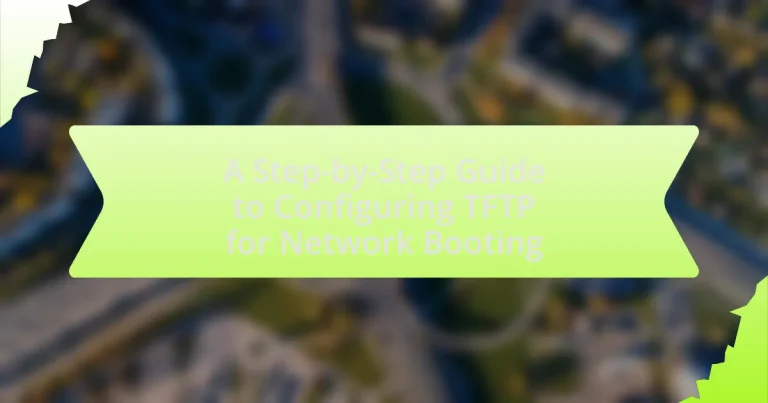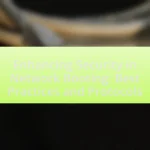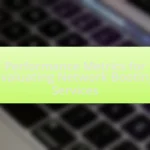The article focuses on configuring Trivial File Transfer Protocol (TFTP) for network booting, detailing its essential role in enabling devices to download boot files from a server. It explains TFTP’s functionality within a network environment, highlighting its simplicity, low overhead, and reliance on UDP for efficient file transfers. Key features, prerequisites for setup, and common challenges are discussed, along with step-by-step instructions for installation and configuration. Additionally, the article covers best practices for maintaining a TFTP server and troubleshooting tips to resolve connectivity issues, ensuring effective network booting processes.
What is TFTP and its role in network booting?
TFTP, or Trivial File Transfer Protocol, is a simple, lightweight protocol used for transferring files over a network. In the context of network booting, TFTP plays a crucial role by enabling devices to download boot files, such as operating system images or configuration files, from a server during the boot process. This is particularly important for diskless workstations or devices that rely on a network to load their operating systems, as TFTP facilitates the necessary file transfer in a straightforward manner, often using UDP for efficient communication.
How does TFTP function in a network environment?
TFTP, or Trivial File Transfer Protocol, functions in a network environment by enabling the transfer of files between a client and a server using a simple, connectionless protocol. It operates over UDP (User Datagram Protocol), which allows for faster transmission without the overhead of establishing a connection, making it suitable for tasks like network booting and firmware updates. TFTP uses a request-response model where the client sends a read or write request to the server, and the server responds accordingly, facilitating the transfer of files in blocks. This protocol is particularly effective in environments where minimal configuration and low overhead are essential, such as in embedded systems and network devices.
What are the key features of TFTP that support network booting?
The key features of TFTP that support network booting include its simplicity, lightweight protocol design, and ability to transfer files over UDP. TFTP operates without the need for complex configurations, making it ideal for environments where devices need to boot from a network server. The use of UDP allows for faster transmission of boot files, as it does not require the overhead of establishing a connection, which is beneficial in scenarios where multiple devices are booting simultaneously. Additionally, TFTP supports the transfer of various file types, including boot images and configuration files, which are essential for the booting process. These features collectively facilitate efficient and effective network booting.
How does TFTP differ from other file transfer protocols?
TFTP, or Trivial File Transfer Protocol, differs from other file transfer protocols primarily in its simplicity and lack of advanced features. Unlike FTP or SFTP, TFTP operates over UDP, which does not guarantee delivery, making it faster but less reliable for transferring files. Additionally, TFTP does not support authentication or encryption, focusing instead on ease of use and minimal overhead, which is suitable for tasks like network booting where speed is prioritized over security. This simplicity is evidenced by TFTP’s use in environments such as PXE booting, where quick and straightforward file transfers are essential.
Why is TFTP important for network booting?
TFTP is important for network booting because it enables the transfer of boot files over a network in a simple and efficient manner. This protocol operates on a client-server model, allowing devices to download necessary operating system files from a server during the boot process. TFTP’s lightweight nature, using UDP instead of TCP, minimizes overhead and speeds up the booting process, making it particularly suitable for environments where quick deployment is essential, such as diskless workstations or embedded systems. Additionally, TFTP supports the retrieval of files without requiring complex configurations, which is crucial in large-scale deployments where ease of setup and management is a priority.
What advantages does TFTP provide for booting devices over the network?
TFTP provides several advantages for booting devices over the network, including simplicity, low overhead, and ease of implementation. TFTP operates using a straightforward protocol that requires minimal configuration, making it accessible for various devices. Its low overhead allows for faster data transfer, which is crucial during the boot process, especially in environments with multiple devices booting simultaneously. Additionally, TFTP’s reliance on UDP rather than TCP contributes to its efficiency, as it avoids the complexities of connection management. These characteristics make TFTP a preferred choice for network booting in many scenarios, particularly in environments like PXE (Preboot Execution Environment) where quick and reliable booting is essential.
How does TFTP enhance the efficiency of network booting processes?
TFTP enhances the efficiency of network booting processes by providing a lightweight and straightforward protocol for transferring files over a network. This simplicity allows devices to quickly download necessary boot files, such as operating system images, with minimal overhead. TFTP operates over UDP, which reduces latency compared to TCP, enabling faster data transmission essential for booting devices in environments where time is critical. Additionally, TFTP’s ability to support multiple simultaneous transfers increases the overall throughput of the network booting process, allowing multiple devices to boot concurrently without significant delays.
What are the prerequisites for configuring TFTP for network booting?
To configure TFTP for network booting, the prerequisites include a functioning TFTP server, a properly configured DHCP server, and the necessary boot files available on the TFTP server. The TFTP server must be installed and running on a machine within the network, ensuring it is accessible to client devices. The DHCP server needs to be set up to provide the correct options, specifically option 66 (TFTP server name) and option 67 (boot file name), directing clients to the TFTP server for booting. Additionally, the boot files, such as PXE images or kernel files, must be placed in the designated directory of the TFTP server to facilitate the boot process.
What hardware and software are needed for TFTP configuration?
To configure TFTP, the essential hardware includes a server capable of running TFTP services, such as a dedicated computer or a network device like a router or switch that supports TFTP. The required software consists of a TFTP server application, which can be installed on various operating systems, including Windows, Linux, or Unix. For example, popular TFTP server software includes Tftpd32 for Windows and atftpd for Linux. These components are necessary to facilitate the transfer of files over the network using the TFTP protocol.
Which operating systems support TFTP server installation?
Various operating systems support TFTP server installation, including Windows, Linux, and macOS. Windows can utilize TFTP server software like Tftpd32 or SolarWinds TFTP Server. Linux distributions, such as Ubuntu and CentOS, typically include TFTP server packages like tftpd-hpa or atftpd in their repositories. macOS also supports TFTP through its built-in command-line utility. These systems provide the necessary tools and configurations to set up a TFTP server effectively.
What network configurations are necessary before setting up TFTP?
To set up TFTP, the necessary network configurations include ensuring that the TFTP server’s IP address is static, configuring the firewall to allow TFTP traffic on UDP port 69, and enabling the TFTP service on the server. A static IP address prevents changes that could disrupt connectivity, while allowing traffic through the firewall ensures that TFTP requests can be processed. Enabling the TFTP service is essential for the server to respond to client requests.
What are the common challenges faced during TFTP configuration?
Common challenges faced during TFTP configuration include issues with network connectivity, firewall settings, and incorrect configuration parameters. Network connectivity problems can arise from misconfigured IP addresses or subnet masks, preventing devices from communicating effectively. Firewall settings may block TFTP traffic, as TFTP uses UDP port 69, which needs to be explicitly allowed. Additionally, incorrect configuration parameters, such as specifying the wrong TFTP server address or file paths, can lead to failures in file transfers. These challenges are frequently encountered in practical implementations, highlighting the importance of thorough network setup and configuration verification.
How can network security impact TFTP setup?
Network security can significantly impact TFTP setup by restricting access to the TFTP server and limiting the transfer of files. TFTP, which operates over UDP and lacks built-in security features, is vulnerable to unauthorized access and data interception. Consequently, network security measures such as firewalls, access control lists, and intrusion detection systems must be configured to allow TFTP traffic while preventing unauthorized users from accessing the server. For instance, a firewall may block TFTP requests from untrusted IP addresses, thereby ensuring that only authorized devices can communicate with the TFTP server. This necessity for stringent security protocols highlights the importance of integrating network security into the TFTP setup process to safeguard against potential threats.
What troubleshooting steps can be taken for TFTP-related issues?
To troubleshoot TFTP-related issues, first ensure that the TFTP server is running and accessible. Verify that the server’s IP address is correctly configured and reachable from the client device. Check firewall settings to confirm that TFTP traffic (UDP port 69) is allowed. Additionally, ensure that the correct file path and permissions are set on the TFTP server for the files being accessed. If issues persist, examine the TFTP client configuration for accuracy and compatibility with the server. Finally, review logs on both the server and client for error messages that can provide further insight into the problem.
How do you configure TFTP for network booting step-by-step?
To configure TFTP for network booting, follow these steps: First, install a TFTP server software on your network, such as Tftpd32 or dnsmasq. Next, configure the TFTP server settings, specifying the directory where boot files are stored and ensuring the server is set to listen on the correct network interface. After that, place the necessary boot files, such as PXE images, in the designated directory. Then, set up DHCP to point to the TFTP server by including the option 66 (TFTP server name) and option 67 (boot file name) in the DHCP configuration. Finally, restart the TFTP and DHCP services to apply the changes. This process ensures that client devices can successfully retrieve boot files from the TFTP server during the network booting process.
What are the initial steps to install a TFTP server?
To install a TFTP server, first, choose a TFTP server software compatible with your operating system, such as Tftpd32 for Windows or tftpd-hpa for Linux. Next, download and install the selected software, following the installation prompts. After installation, configure the TFTP server settings, including the root directory where files will be stored and any necessary access permissions. Finally, start the TFTP server service to enable file transfers. These steps are essential for setting up a functional TFTP server for network booting.
How do you choose the right TFTP server software?
To choose the right TFTP server software, evaluate your specific needs such as compatibility with your operating system, ease of use, and performance features. For instance, if you require a server that supports multiple platforms, look for software that is cross-compatible with Windows, Linux, and macOS. Additionally, consider the software’s ability to handle large file transfers efficiently, as some TFTP servers are optimized for speed and reliability, which is crucial for network booting scenarios. User reviews and community support can also provide insights into the software’s reliability and functionality, helping you make an informed decision.
What configurations are necessary for the TFTP server settings?
To configure a TFTP server, the necessary settings include specifying the TFTP root directory, setting the server port to 69, and configuring access permissions. The TFTP root directory is where the server will look for files to serve, and it must be correctly set to ensure that clients can access the necessary files. The server port, typically set to 69, is the default port for TFTP communication, and it must be open in any firewall settings to allow traffic. Access permissions must be configured to allow clients to read and write files as needed, ensuring that the server operates securely and efficiently.
How do you prepare boot images for TFTP?
To prepare boot images for TFTP, first, ensure that the boot images are in a compatible format, such as PXE or ISO. Next, transfer the boot images to the TFTP server’s designated directory, typically located at /var/lib/tftpboot or a similar path, depending on the server configuration. After placing the images, verify that the TFTP server has the correct permissions set to allow access to these files. Additionally, configure the TFTP server settings to point to the boot images and ensure that the server is running. This process is validated by the requirement that TFTP servers must serve files in a specific directory structure and with appropriate permissions for successful network booting.
What formats are supported for boot images in TFTP?
TFTP supports several formats for boot images, including PXE (Preboot Execution Environment) images, kernel images, and initrd (initial ramdisk) images. These formats are essential for network booting, allowing devices to load operating systems and necessary files over the network. PXE images typically contain the bootloader and kernel, while initrd images provide a temporary root filesystem during the boot process.
How do you ensure boot images are correctly placed in the TFTP directory?
To ensure boot images are correctly placed in the TFTP directory, verify that the images are stored in the designated TFTP root directory specified in the TFTP server configuration. This can be confirmed by checking the TFTP server settings, which typically define the root directory path. Additionally, ensure that the boot images have the correct file permissions set to allow read access for the TFTP service, as improper permissions can prevent the images from being served. Regularly testing the TFTP server by attempting to retrieve the boot images from a client device can further validate that the images are correctly placed and accessible.
How do you configure client devices for network booting via TFTP?
To configure client devices for network booting via TFTP, you need to set the client device’s BIOS or UEFI settings to enable network booting and specify the TFTP server’s IP address. This process typically involves accessing the firmware settings during the boot process, navigating to the boot options, and selecting the network boot option as the primary boot device.
Once the network boot option is enabled, you must ensure that the TFTP server is properly configured and running, with the necessary boot files available in the designated directory. The client device will then send a DHCP request to obtain an IP address and the TFTP server’s address, allowing it to download the boot image required for the operating system. This method is widely used in environments where multiple devices need to boot from a central server, streamlining the deployment process.
What settings need to be adjusted on client devices for TFTP booting?
Client devices need to have their network boot settings configured to enable TFTP booting. Specifically, the BIOS or UEFI settings must be adjusted to prioritize network booting, often referred to as PXE (Preboot Execution Environment) booting. Additionally, the DHCP settings on the network must be configured to provide the TFTP server’s IP address to the client devices during the boot process. This ensures that the devices can locate and communicate with the TFTP server to download the necessary boot files.
How can you verify that client devices are correctly configured?
To verify that client devices are correctly configured, check the device settings against the required configuration parameters for TFTP network booting. This includes ensuring that the correct TFTP server IP address is set, the boot file name is specified accurately, and the network settings such as subnet mask and gateway are properly configured. Additionally, use network diagnostic tools like ping to confirm connectivity to the TFTP server and check logs on the TFTP server for any connection attempts or errors from the client devices. These steps validate that the client devices are set up to communicate effectively with the TFTP server for network booting.
What are the best practices for maintaining a TFTP server?
The best practices for maintaining a TFTP server include ensuring proper security configurations, regularly updating the server software, monitoring server performance, and implementing backup procedures. Security configurations should involve restricting access to the server through firewalls and using secure passwords to prevent unauthorized access. Regular updates to the server software are crucial as they often include security patches and performance improvements. Monitoring server performance helps identify issues such as slow response times or excessive load, allowing for timely interventions. Lastly, implementing backup procedures ensures that critical data is preserved in case of server failure, which is essential for maintaining operational continuity.
How can you ensure the security of your TFTP server?
To ensure the security of your TFTP server, implement access controls and restrict permissions. Access controls limit who can connect to the server, while restricting permissions ensures that users can only read or write files they are authorized to access. Additionally, using a firewall to block unnecessary ports and employing secure alternatives like SFTP or FTPS can further enhance security. According to the Internet Engineering Task Force (IETF), TFTP lacks built-in security features, making these measures essential for protecting sensitive data during transfers.
What regular maintenance tasks should be performed on a TFTP server?
Regular maintenance tasks for a TFTP server include monitoring server performance, ensuring adequate storage space, and regularly updating software. Monitoring server performance helps identify issues such as slow response times or connection problems, which can affect file transfers. Ensuring adequate storage space is crucial, as TFTP servers can accumulate files over time, potentially leading to storage shortages that disrupt operations. Regularly updating software is essential to protect against vulnerabilities and ensure compatibility with network devices, as outdated software can expose the server to security risks.
What troubleshooting tips can help resolve common TFTP issues?
To resolve common TFTP issues, ensure that the TFTP server is running and accessible on the network. Verify that the correct IP address and port (usually UDP port 69) are being used for the TFTP server. Check firewall settings to confirm that they are not blocking TFTP traffic. Additionally, confirm that the file being requested exists in the specified directory and has the appropriate permissions set for access. If issues persist, consider testing the connection using a different TFTP client or tool to isolate the problem.
How can you diagnose connectivity problems with TFTP?
To diagnose connectivity problems with TFTP, first ensure that the TFTP server is running and accessible on the network. Use tools like ping to check the server’s IP address and verify that it responds. Next, confirm that the correct port (UDP port 69) is open and not blocked by firewalls on both the client and server sides. Additionally, check the TFTP configuration files for any misconfigurations, such as incorrect directory paths or permissions that may prevent file access. Finally, utilize TFTP client commands to attempt file transfers and observe any error messages, which can provide specific insights into the nature of the connectivity issue.
What logs or tools can assist in troubleshooting TFTP configurations?
To troubleshoot TFTP configurations, the primary tools include TFTP logs, network packet analyzers like Wireshark, and command-line utilities such as tftp and ping. TFTP logs provide detailed information about transfer attempts, errors, and session details, which are crucial for identifying issues. Wireshark allows for real-time monitoring of TFTP traffic, enabling the analysis of packet flow and potential network issues. Additionally, using command-line tools like tftp can help verify connectivity and functionality by testing file transfers directly. These tools collectively enhance the troubleshooting process by providing insights into both the TFTP server’s operations and the network environment.